Why is Local SEO Important?
If you own a business and you’re a beginner when it comes to local SEO, creating a Google My Business (GMB) listing is a great place to start.
People who search for a product or service near them tend to be very close to making a purchase, so it’s important that the information about your business shows up on Google’s Search Engine Results Pages (or SERPS), is accurate, complete and optimised to the best of your ability.
GMB is one of the simplest and most effective ways of ensuring that your business can be found online. You’ve more than likely Googled ‘brick and mortar’ or ‘wine shop near me’ right? As you’ve probably noticed that this is a great way for your business to appear in the local search results, although you may not have thought about the reason behind it –
What’s more, it’s totally free to set up, so if you are looking to increase your local listings, follow our simple tips on how to create your own GMB listing and take one of the first steps towards enhancing your local SEO and ultimately, gaining more customers.
What we’re going to do is run through how to create a Google My Business Listing for your business. To begin with, let’s discuss what a Google My Business listing actually is.
What is Google My Business?
Google My Business is a free tool that gives local businesses the opportunity to get found online in the local area. For you, this means having your business appear on local search results and Maps.
The listing itself displays all necessary information about your company, such as business name, location, opening hours, contact information and a link to your website.
It is a useful business tool as you can track your business analytics to see customer trends, add relevant photos as well as monitor and reply to customer reviews.
It’s an essential tool for gaining visibility in your local area, even if your business is already online, it is still good practice to have a GMB page in order to advertise your services.
Setting up a GMB isn’t too difficult, read on for our step-by-step guide on how to create my Google business listing.

How to create a Google My Business listing
Step 1: Head over to Google My Business and select ‘Start Now’.
Step 2: Log into the Google Account you want linked to your business – or create a new Google Account.
Step 3: You’ll be asked to enter your business name. If it doesn’t appear, don’t worry too much – simply follow the link and add your business to Google.
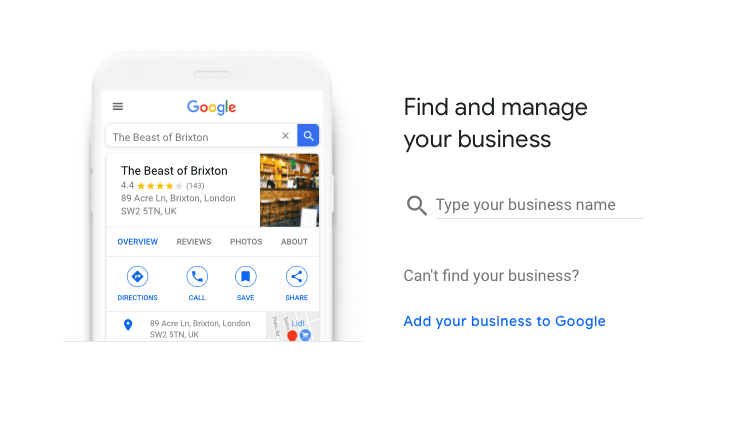
Step 4: Enter your business physical location. If you’re an online business, or you work from your home address and you would rather keep this private, you can select ‘No’ to enter an address or select ‘Hide my address (it’s not a store)’ to only show the region.
Step 5: Select the category that fits your business best. If you’ve just added your business to Google, you will be prompted at the beginning. Try to choose the most accurate category possible as you are essentially telling Google which type of potential customers should see your listing. This is an important step as it ensures you show up for the correct search terms.
Step 6: Add your business contact information including any telephone numbers and of course, your website.
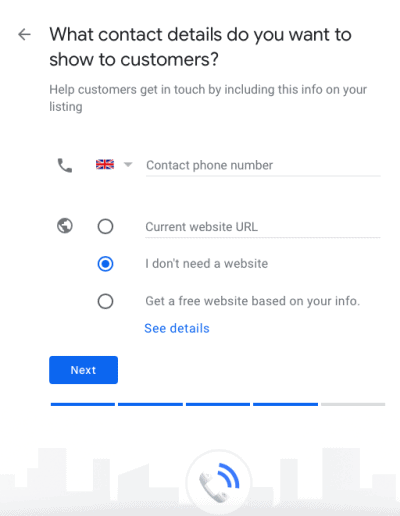
Step 7: Select a verification option. This allows Google to provide you with a verification code and can be done in a number of ways:
- Postcard by mail – this may take up to 4 days to arrive and is available to all
- Phone – Google allows some businesses to be verified via an SMS message
- Email – Google allows some businesses to be verified via an email
Once your verification code arrives, you can input the 5-digit code to verify your business and voilà! Now, your business has a Google My Business page and can be found online by existing and potential customers.
How to rank locally on Google and optimise your Google My Business listing
Ok, so you now have a Google My Business listing however, you may now find yourself asking – How can I make sure my business listing gets seen? Well, it’s really important that you tell Google all relevant information by filling out your listing fully. This helps to ensure that you stand the best chance at appearing in the local pack and will aid in ranking higher than any competition in your area.
Head over to your dashboard and choose a section to update. As mentioned, the aim is to add as much information and media as you can.
According to Google, businesses with photos see 35% more clicks through to their website, so if you have photos of any projects you’ve worked on or any products, get them up there.
Today’s customer wants everything to be quicker, easier and more convenient, so if you haven’t set up your information correctly in your GMB listing, your potential customers could take their business elsewhere. Add in the following (and make sure you update your listing when relevant):
- Opening Times – Set opening times so that potential customers know when they can contact you or visit your store. Update these accordingly over the festive period for example, where your business hours may vary.
- Add photos – Make sure you add both a business logo and a cover photo to your listing if you have the imagery available. This will make your business stand out from the crowd. Adding photos often also shows Google you are an active member online, and it will favour you when showing your listing in a local search.
- Customer reviews – Reviews are extremely important when it comes to GMB, especially for new or small businesses. They are real-time, real-people pieces of evidence and a 5-star positive review rating will go a long way with new customers.
The best way to gain reviews is to simply ask for them. Google makes this easy as you can send a link which takes your customers directly to your review page where they will (hopefully) leave a positive review. Final point on reviews – It’s worth replying to all them, good and the bad.
- Appointment URL – You can set up this feature to make the user experience even easier for to book/buy your products or services.
- 7-day posts – A relatively new feature for GMB, you can now add events, promotions and content from your websites blog to your listing. They only last for a week, so Google will remind you to replace your post with a new one.
- Covid-19 alert – Google has created a new Covid-19 function that highlights Covid-19 related information on your post. Use this tool if your business, like many other small businesses recently, has been affected by the coronavirus to keep your customers and potential customers informed with the most up to date information.
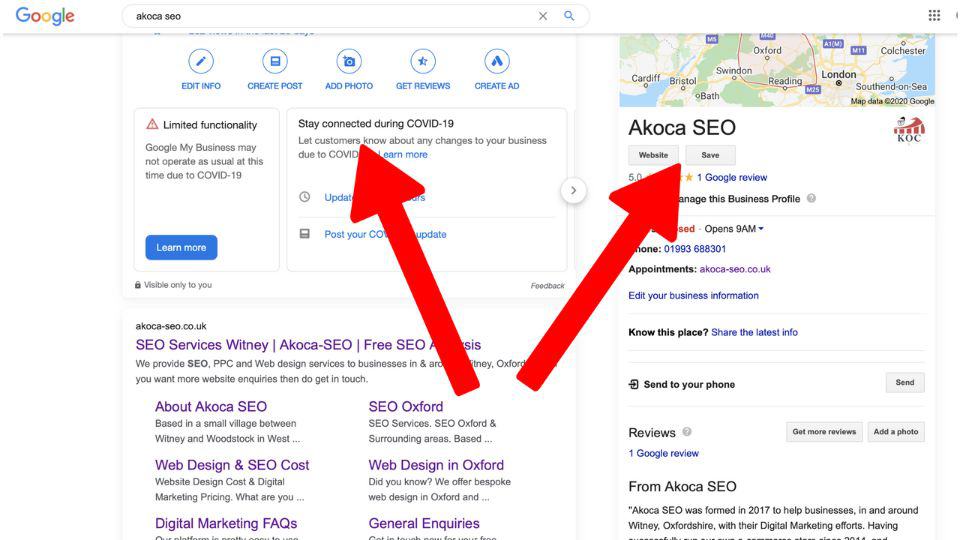
Time to create your Google My Business listing
Hopefully, we’ve put you on the right track and given you the now know how to create a Google My Business Listing for your business.
The key takeaway points are that it’s fast to set up, it’s free and it’s one of the best ways to appear in local Google search results.
If you have any questions about setting up your company on Google My Business, are having problems with your listing or just want some general tips for local SEO, feel free to contact a member of our team. We’ll be happy to help.





0 Comments